EasyCode App Icon
You need a free EasyCode account so we can link it to your 49&20 Self Storage account. Open the app on your device by finding the EasyCode App Icon and tapping on it. Once you are in the app, tap on the “Sign-Up” button to set up your EasyCode account. Enter a valid email address, password of your choice, and a valid phone number. Once you have entered all the required info tap the “Sign up” button.
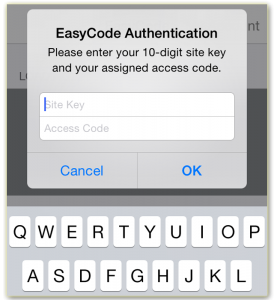 The first time after you have signed-up for an EasyCode account you will be asked for two pieces of information link your EasyCode account with our self-storage facility:
The first time after you have signed-up for an EasyCode account you will be asked for two pieces of information link your EasyCode account with our self-storage facility:
Once you have entered the 49&20 Self Storage Site Key and your unique Gate Access Code you are ready to use EasyCode.
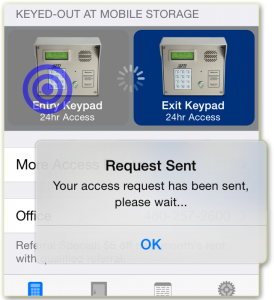 EasyCode uses a technology called GeoFencing to know when you are close enough to your facility to use the app.
*Since the app uses gps services, you should close the app once you leave the facility to prevent battery depletion.
If the app shows that you are “away from” your facility then the access functions will be disabled.
However, you can use the Activity screen at any time or place.
EasyCode uses a technology called GeoFencing to know when you are close enough to your facility to use the app.
*Since the app uses gps services, you should close the app once you leave the facility to prevent battery depletion.
If the app shows that you are “away from” your facility then the access functions will be disabled.
However, you can use the Activity screen at any time or place.
Once EasyCode detects that you are near or “at” your facility it will enable the quick access buttons on the home screen. To use any of these devices just tap on the device and the access request will be sent. It is that easy!
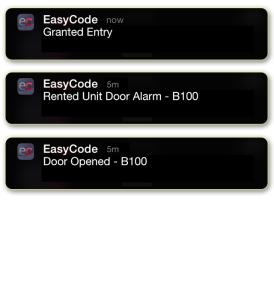 EasyCode will alert you with push notifications when your code is used for access.
To manage what types of notifications you receive to into the “Settings” tab in the EasyCode app and tap on “Notifications”.
Here you can manage which types of notifications you get.
EasyCode will alert you with push notifications when your code is used for access.
To manage what types of notifications you receive to into the “Settings” tab in the EasyCode app and tap on “Notifications”.
Here you can manage which types of notifications you get.
You can also enable an in-app password lock and update your EasyCode account from the Settings screen in the app. The password lock requires a password be entered when the app is opened on your device. Your account settings allow you to update your email address and account password. You can also “Log Out” of the app from your account settings screen.
You have successfully setup EasyCode on your mobile device. We hope you enjoy your newfound ability to get access to your storage facility right from your mobile device.
EasyCode is provided and trademarked by PTI Security Systems. Android, Google Play and the Google Play logo are trademarks of Google Inc.